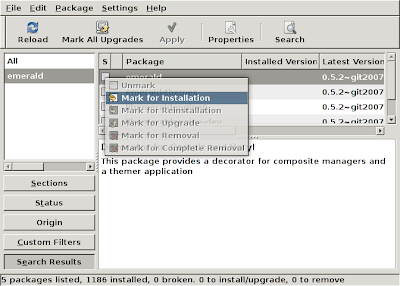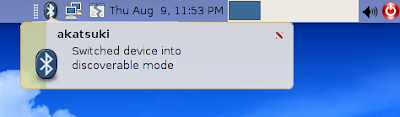This is a tutorial for ATI users that want to install Compiz Fusion. In my previous post, it is possible for you to install Compiz Fusion without XGL ( it is my experiment and it went OK ). But, after installing XGL, i experienced significant improvement for both graphics and processor load time. The graphics went very smooth, load much more faster and it is more fun to playing around..:) I REALLY RECOMMEND you to install it (it is a must actually but i wont force you )..my Frame Per Second went up to 370 fps..:) nice...:) Ok, let's start..
 My benchmark showing over 370 scores!
My benchmark showing over 370 scores!Open Terminal and type :
sudo apt-get install xserver-xgl
xgl cannot load by itself, so we do an auto load like this
sudo gedit /usr/local/bin/startxgl.sh
copy and paste this code into that window that comes up
#!/bin/sh
Xgl :1 -fullscreen -ac -br -accel xv:pbuffer -accel glx:pbuffer &
DISPLAY=:1
cookie="$(xauth -i nextract - :0 | cut -d ' ' -f 9)"
xauth -i add :1 . "$cookie"
exec dbus-launch --exit-with-session gnome-session
Remember to SAVE THIS FILE and after that, type in Terminal
sudo chmod a+x /usr/local/bin/startxgl.sh
that will compile the program above. After that, to choose XGL from login menu, type in Terminal :
sudo gedit /usr/share/xsessions/xgl.desktop
And paste this code into the window that popup
[Desktop Entry]
Encoding=UTF-8
Name=GNOME with XGL
Comment=
Exec=/usr/local/bin/startxgl.sh
Icon=
Type=Application
to make the program executable, type in Terminalsudo chmod a+x /usr/share/xsessions/xgl.desktop
Now try to logout. Before you login, click sessions and choose GNOME with XGL. That's all...:) To install Compiz Fusion, please go to my previous post..:)


Labels: ATI, Compiz, Compiz Fusion, Eye Candy, NVIDIA, Ubuntu Linux, XGL